Steam Remote Play Any Game or Application
Steam Remote Play allows you to stream games from your powerful gaming PC to another device, even if the game isn't officially supported by Steam. This guide will show you how to set up any .exe application for streaming.
Steps to Set Up Remote Play for Any .exe
-
Open Steam: Launch the Steam client on your host computer (the PC with the game installed).
-
Add a Non-Steam Game:
- In the top menu bar, click on
Games. - Select
Add a Non-Steam Game to My Library....
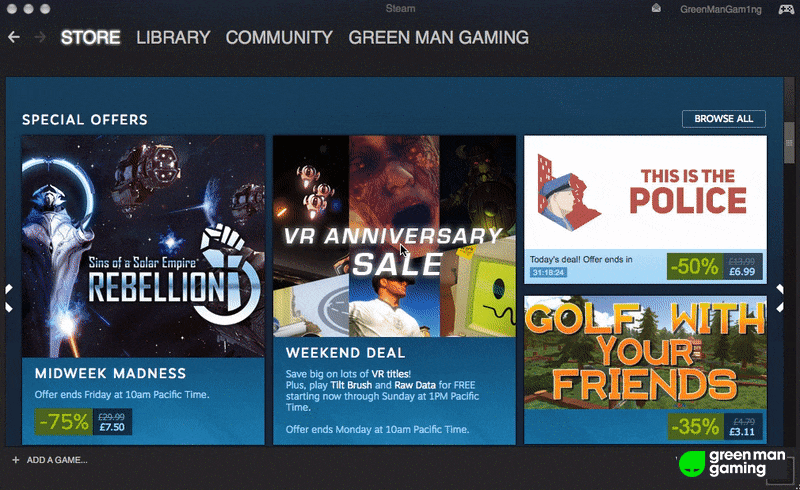
- In the top menu bar, click on
-
Browse for the Executable:
- A new window will appear showing a list of programs. Click the
BROWSE...button. - Navigate to the location of the
.exefile for the game or application you want to stream. - Select the
.exefile and clickOpen.
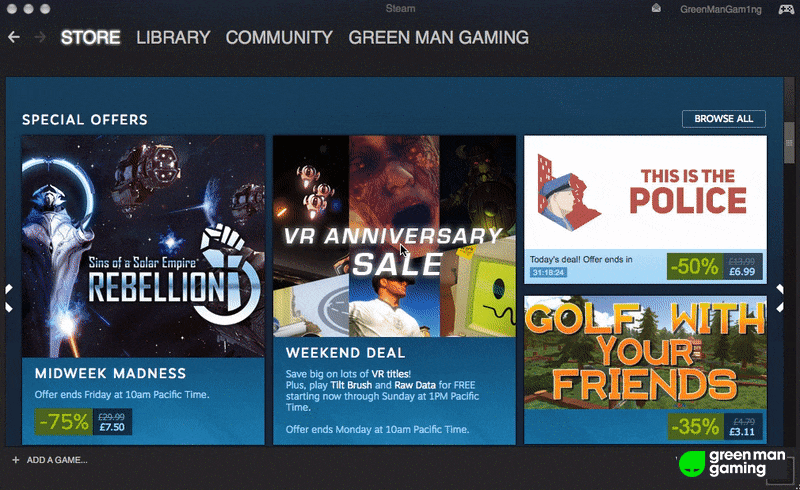
- A new window will appear showing a list of programs. Click the
-
Add Selected Programs:
- The selected
.exewill now appear in the list. Ensure its checkbox is ticked. - Click the
ADD SELECTED PROGRAMSbutton.
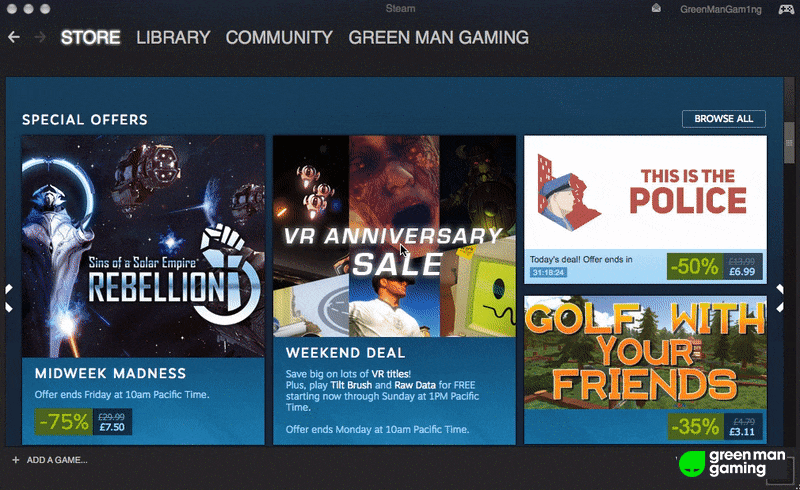
- The selected
-
Launch and Stream:
- The added application will now appear in your Steam Library under the "Games" section.
- From your host PC, you can launch it directly.
- From another device (e.g., a laptop, Steam Deck, or another PC with Steam installed), you can now select this application in your Steam Library and choose
Streamto begin remote playing.
Tips for Optimal Performance
- Wired Connection: For the best experience, use an Ethernet cable for both your host PC and the streaming device if possible.
ON THIS PAGE